Here is a step-by-step guide on how to integrate Authorize.net with Recharge subscription management:
- Log in to your Recharge account and navigate to the “Settings” section.
- Click on the “Payment Gateway” option and select “Authorize.net” from the list of available gateways.
- Click on the “Connect” button to start the integration process.
- Log in to your Authorize.net account and navigate to the “Account” section.
- Click on the “API Login ID and Transaction Key” option.
- Generate a new Transaction Key, or use an existing one. Note down the API Login ID and the Transaction Key.
- Go back to Recharge and fill in the “API Login ID” and “Transaction Key” fields with the values obtained from your Authorize.net account.
- Select the other options you want to use such as eCheck, CIM profile, and more
- Click on “Save” to complete the integration process
- You can now start processing payments through Authorize.net on your Recharge account.
Note: Make sure you are using the correct version of Recharge that supports the integration, and that you have the necessary permissions to perform the integration. If you need further help or the integration doesn’t work, you may want to consult with Recharge support or Authorize.net support.

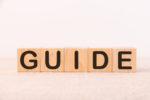
Recent Comments