Integrating PayPal into FoxyCart involves several steps. Here is a general overview of the process:
- Set up a PayPal business account: If you haven’t already, you’ll need to create a PayPal business account. This will allow you to accept payments from customers via PayPal.
- Enable PayPal in FoxyCart: In the FoxyCart admin, go to the “payment” section and select “PayPal” as the payment gateway. Then, enter your PayPal account email address and other required details.
- Configure PayPal settings: In your PayPal account, configure your payment settings to ensure that your account is set up to accept payments via FoxyCart. For example, you may need to enable “Auto Return” to redirect customers back to your website after they complete a payment.
- Create a PayPal payment page: FoxyCart requires a “Return URL” and “Cancel URL” to be configured in PayPal. To do this, you’ll need to create a custom PayPal payment page with these URLs.
- Test the integration: Once everything is set up, run a few test transactions to make sure that payments are being processed correctly.
It’s important to note that these steps may vary depending on your specific setup and requirements. For detailed instructions, you may want to refer to the documentation provided by FoxyCart and PayPal. Additionally, you may want to consult with a developer or experienced professional to help you set up the integration correctly.

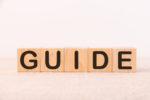
Recent Comments